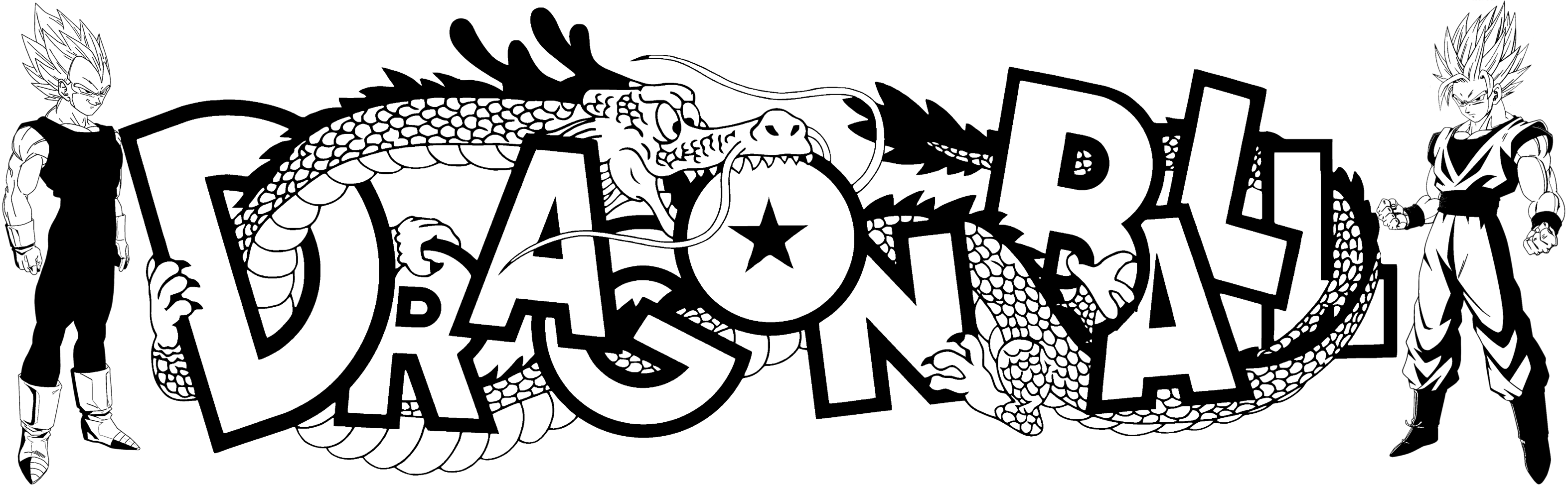一、机器人设置
设置流程:如何设置群机器人 -帮助中心-企业微信 (qq.com)
记得将Webhook复制保存下来
二、机器人定时推送功能代码实现
推送消息模块代码
clock.py#!/usr/bin/python3
# -*- coding: utf-8 -*-
import requests
import json
import pandas as pd
import os
# 企业微信机器人 Webhook
webhook_url = 'https://qyapi.weixin.qq.com/cgi-bin/webhook/send?key=你的机器人KEY'
# 发送文本消息
def send_text_message(content):
headers = {'Content-Type': 'application/json'}
data = {
"msgtype": "text",
"text": {
"content": content
}
}
response = requests.post(webhook_url, headers=headers, data=json.dumps(data))
return response.json()
# 发送文件
def send_file_message(file_path):
# 上传文件接口,需要先把文件上传,获取media_id
upload_url = f'https://qyapi.weixin.qq.com/cgi-bin/webhook/upload_media?key=你的机器人KEY&type=file'
with open(file_path, 'rb') as f:
files = {'file': f}
response = requests.post(upload_url, files=files)
result = response.json()
if result.get('media_id'):
# 使用media_id发送文件消息
media_id = result['media_id']
data = {
"msgtype": "file",
"file": {
"media_id": media_id
}
}
headers = {'Content-Type': 'application/json'}
send_response = requests.post(webhook_url, headers=headers, data=json.dumps(data))
return send_response.json()
else:
print("文件上传失败:", result)
return result
# 读取并处理 Excel 文件(假设文件名为 '白云指标.xlsx')
def process_excel_file(file_path):
df = pd.read_excel(file_path)
# 你可以在这里进行数据处理,例如读取特定数据
summary = df.describe() # 简单获取文件的统计信息
return summary
def main():
file_path = '白云指标.xlsx'
if os.path.exists(file_path):
# 处理 Excel 文件
summary = process_excel_file(file_path)
# 发送 Excel 文件
send_file_message(file_path)
# 发送文本消息,附上文件的摘要信息
send_text_message(f"已发送文件: {file_path}\n文件摘要:\n{summary}")
else:
send_text_message(f"文件 {file_path} 不存在")
if __name__ == "__main__":
main()#!/usr/bin/python3 --python包所在路径,这里使用应用镜像是CentOs8.x,环境自带python3
--如果是python以下版本,请改成以下
#!/usr/bin/python定时设置代码
使用crontab表达式实现
* * * * * python3 /文件路径
#* * * * * crontab表达式
#如果你的环境是python3以下版本,请把python3改成python
#/文件路径 需要执行的py文件路径
#示例:
0 16 * * * python3 /root/clock.py
#上述代码表示在每天下午四点整运行执行/root目录下的clock.py文件以此实现定时推送功能crontab表达式说明
* * * * *
- - - - -
| | | | |
| | | | +----- 星期中星期几 (0 - 6) (星期天为0)
| | | +---------- 月份 (1 - 12)
| | +--------------- 一个月中的第几天 (1 - 31)
| +-------------------- 小时 (0 - 23)
+------------------------- 分钟 (0 - 59)crontab验证工具
在线常用crontab表达式大全验证解析 - ToolTT 在线工具箱
命令行
vi clock.py
进入文件编辑界面,点击键盘i键进行文件内容写入,写入完毕后点击esc键退出,然后键盘输入 :wq保存退出
./clock.py #运行测试看是否能运行clock.py
然后执行
crontab -e
进入crontab定时编辑界面,写入表达式 例如 0 16 * * * python3 /root/clock.py 然后按esc键退出编辑,
键盘输入 :wq 保存退出你可将此代码文件和命令行在本地或者云服务器上执行。